
git commit -a -m "initial setup"
[stage 56a0f1f] initial setup
3 files changed, 24 insertions(+), 1 deletion(-)
git push --set-upstream origin stage
Enumerating objects: 29, done.
Counting objects: 100% (19/19), done.
Delta compression using up to 8 threads
Compressing objects: 100% (15/15), done.
Writing objects: 100% (15/15), 3.39 KiB | 3.39 MiB/s, done.
Total 15 (delta 5), reused 0 (delta 0), pack-reused 0
remote:
remote: To create a merge request for stage, visit:
remote: http://10.0.208.215/CL-POD02/DEVWKS-3320/-/merge_requests/new?merge_request%5Bsource_branch%5D=stage
remote:
To 10.0.208.215:CL-POD02/DEVWKS-3320.git
* [new branch] stage -> stage
branch 'stage' set up to track 'origin/stage'.
Open GitLab in a new browser tab:
At the GitLab login screen, login using your username and password:
Select the stage branch:
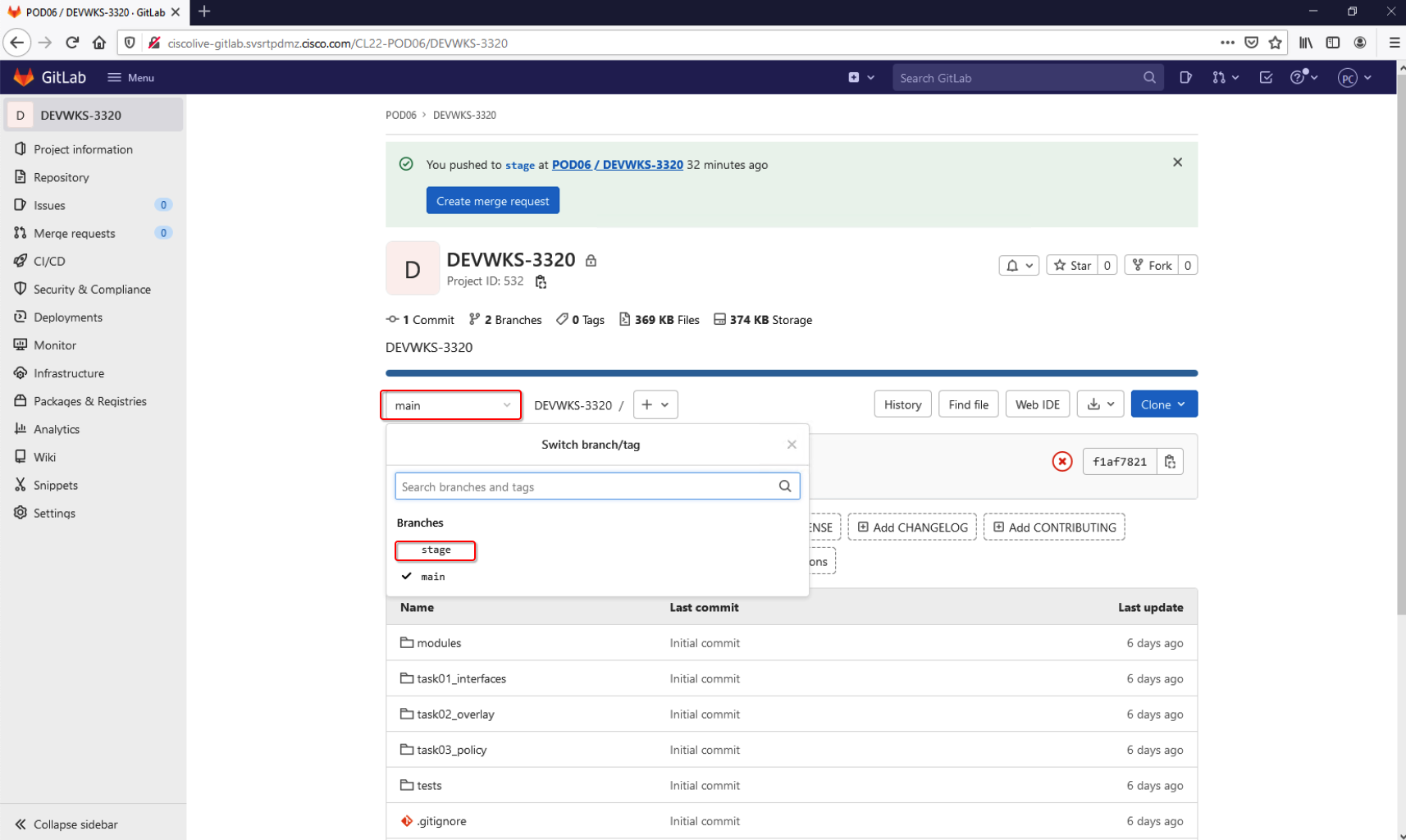
As soon as our first commit was initiated, terraform validation was triggered. Open GitLab's Pipelines page:
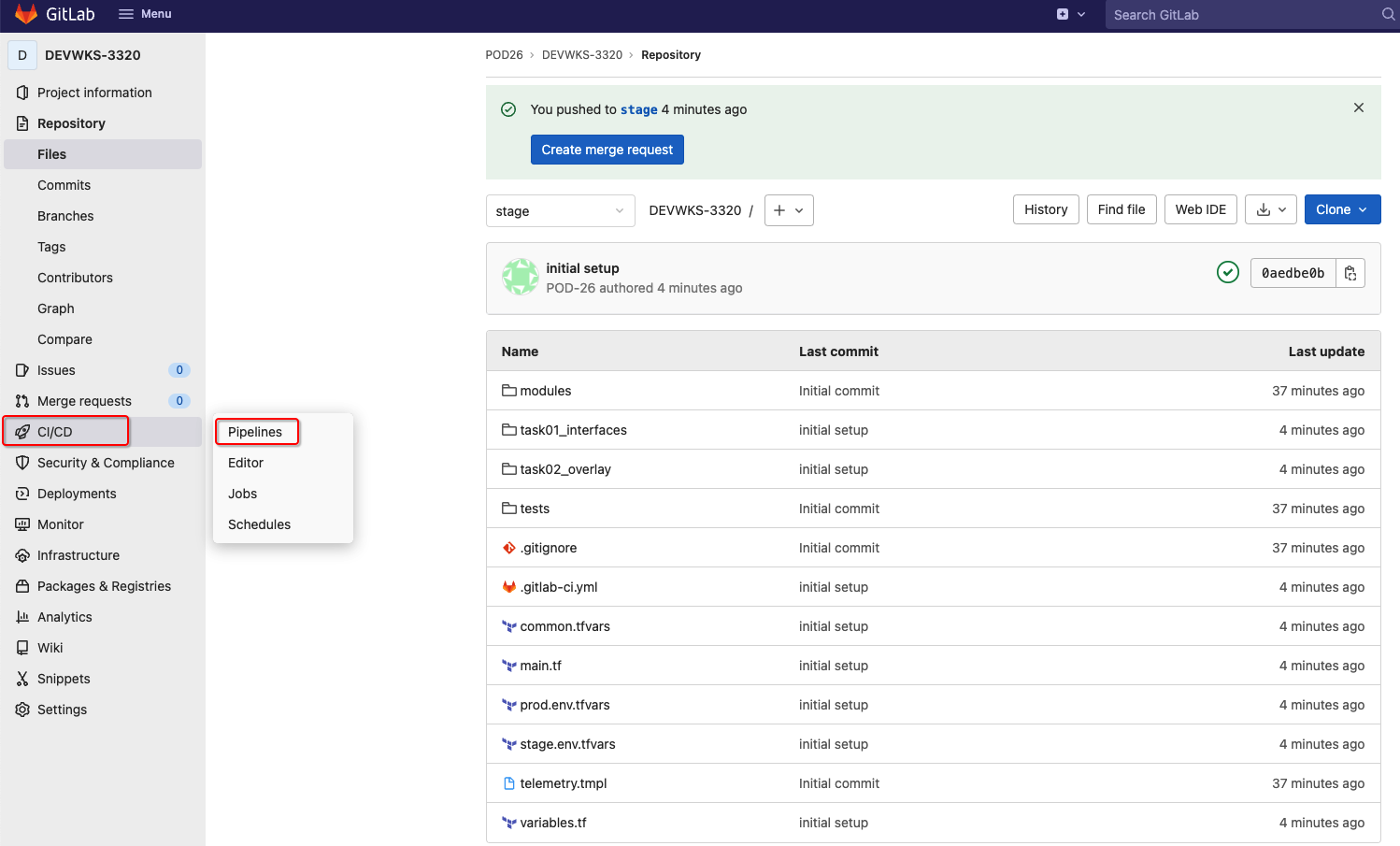
Only the validate step was triggered by our commit. The circle check icon indicates that the pipeline succeeded.

To trigger the configuration on our staging environment, let's create a pull request (PR), aka Merge Request:
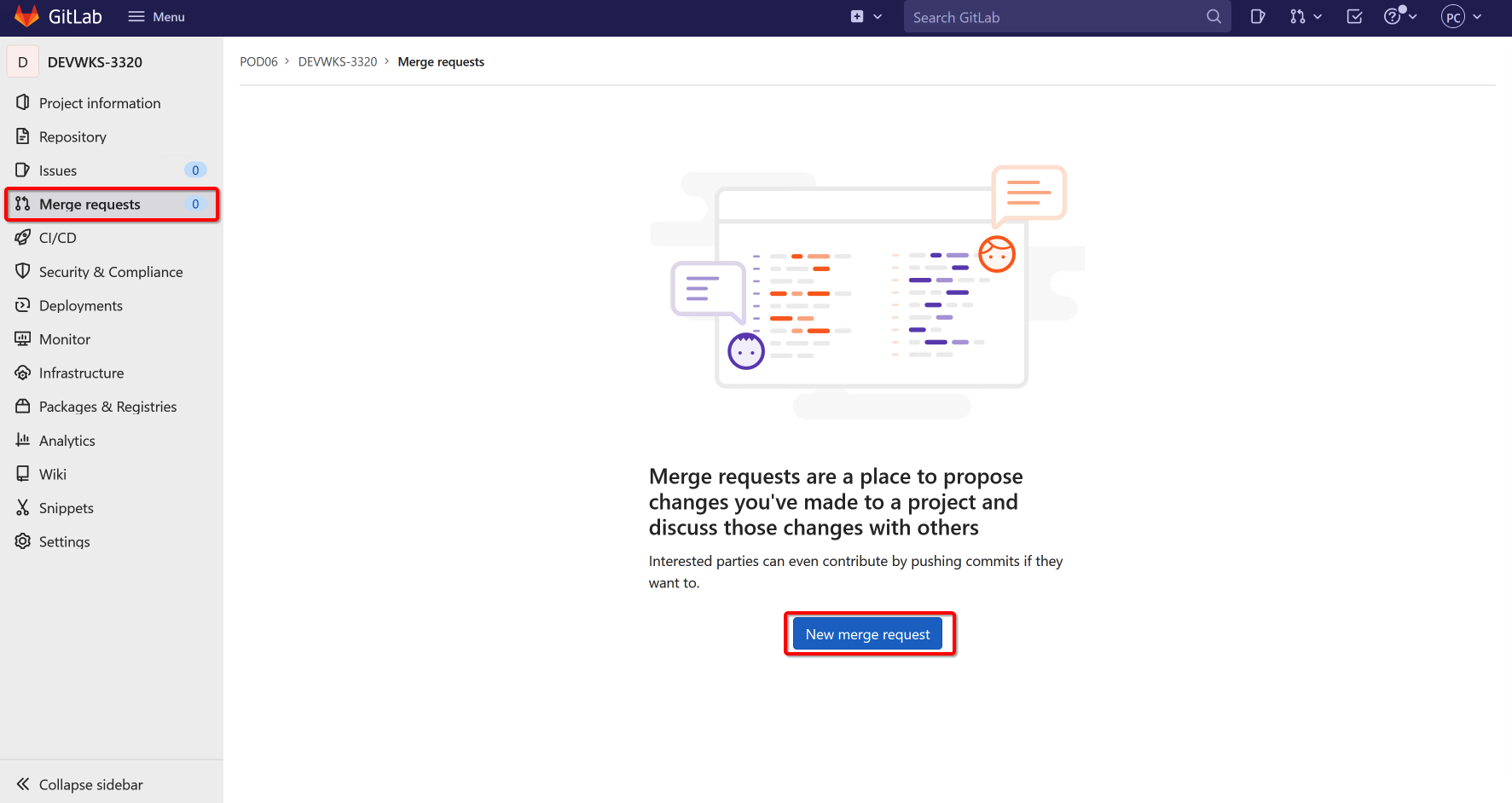
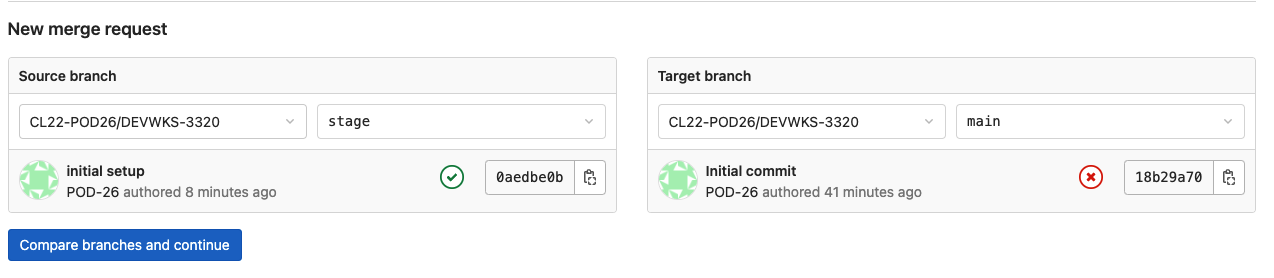
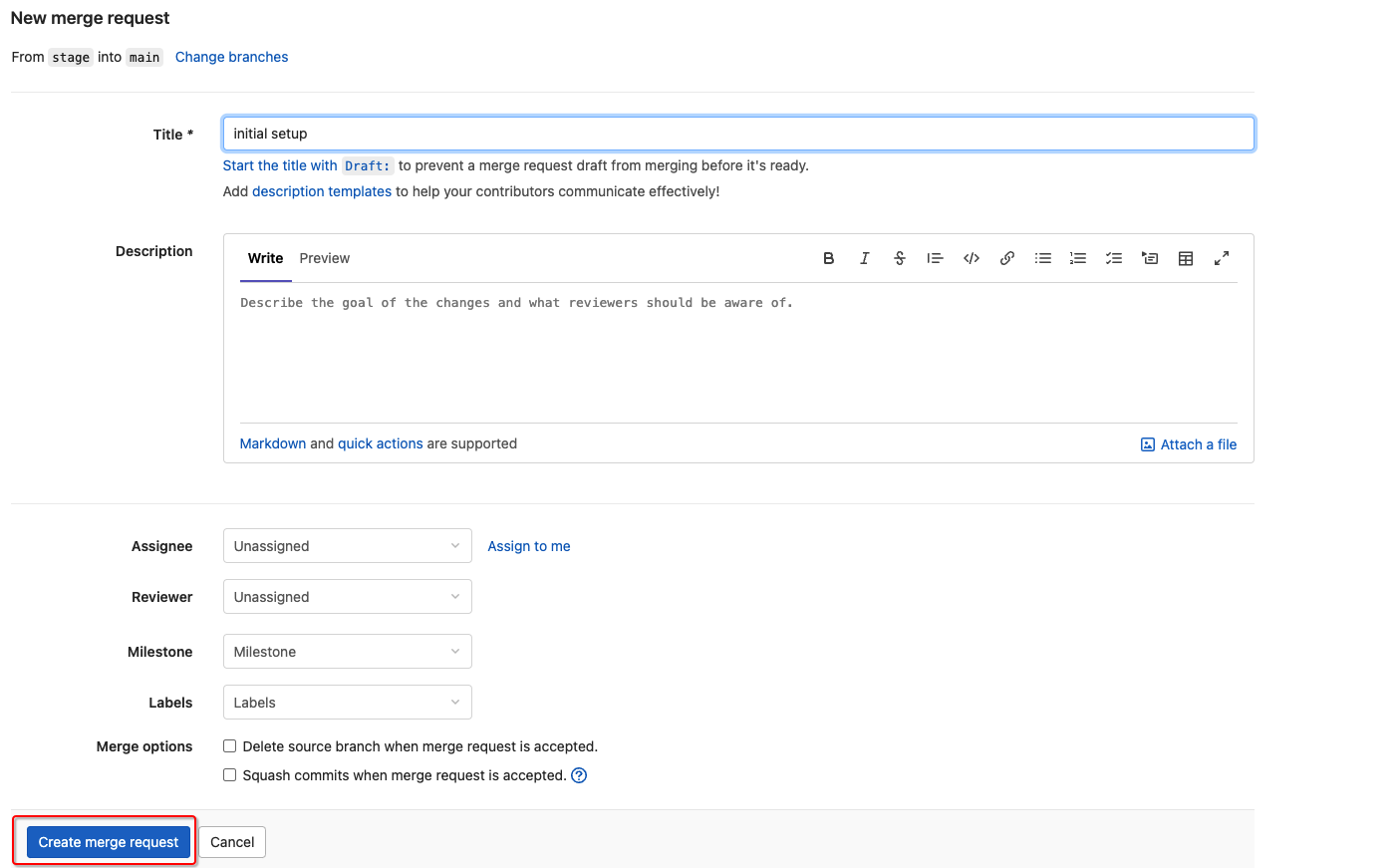
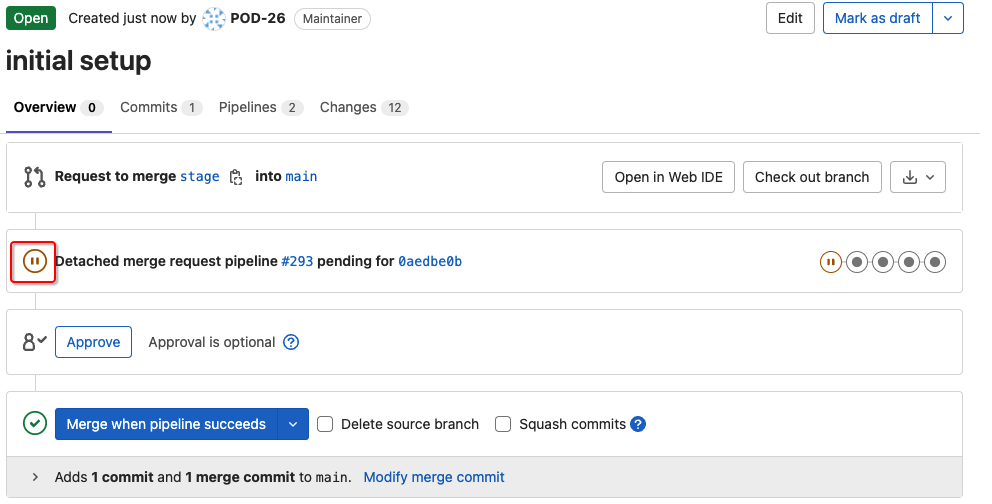
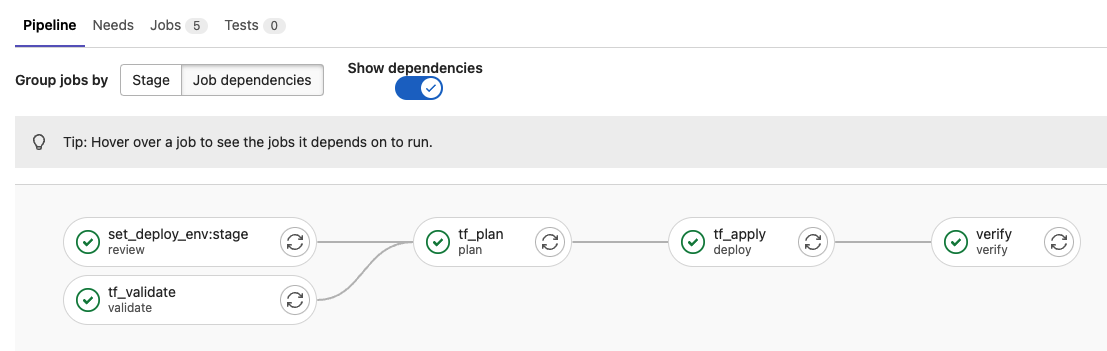
In your browser, open another instance of the browser or another tab. Copy the url of Nexus Dashboard:
Open fabric-stage on the fabric page, and verify the VRF and network are provisioned.

